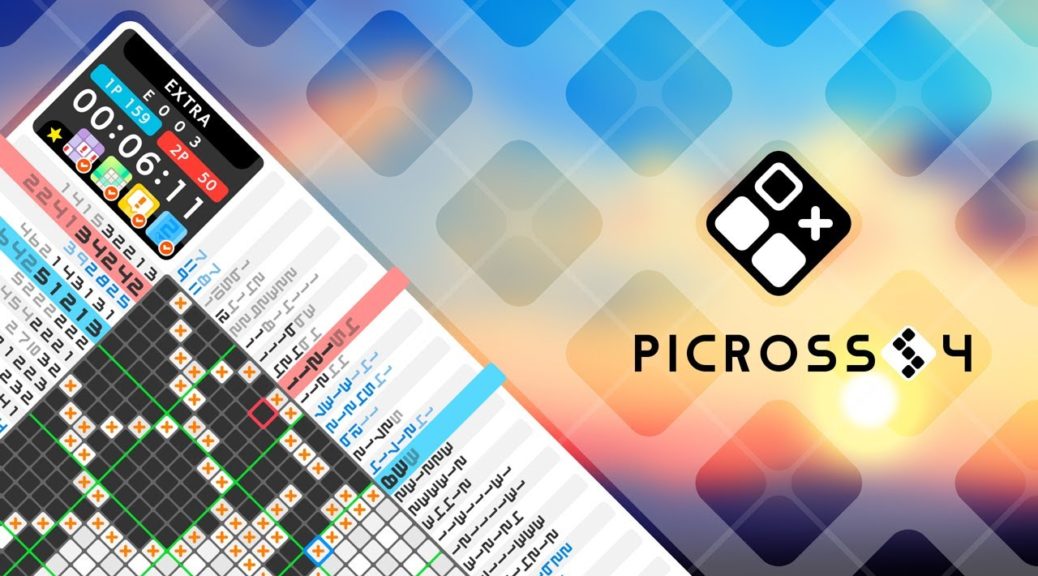
Picross S4 Hitting Nintendo Switch On April 23, 2020
Earlier today, Jupiter teased that the next Picross entry was on its way to Nintendo Switch. Thankfully, it looks like fans won’t have to wait too long to experience even more devious puzzles – as the game launches next week!
The developer has officially confirmed that Picross S4 will be hitting the Switch eShop on 23 April 2020, for $9.99 USD. This entry will apparently have the largest number of puzzles compared to past games – with a whopping 485 in total to choose from!
Check out the official trailer below, along with more details:
About
The highest number of puzzles in the Picross S series with a total of 485 in all! Included with bonus content, Extra, featuring large Picross puzzles!
There are brand new puzzles for you to enjoy in all four familiar game modes: Picross, Mega Picross, Color Picross, and Clip Picross. We’ve also added bonus Extra puzzles which are dedicated for Picross S series veterans.
Four Distinct Picross Modes
Enjoy four different modes with distinct features: Standard Picross, Mega Picross with Mega numbers, Color Picross with colored hints, and Clip Picross that reveal a story as they are completed.
There are a total of 300 Picross and Mega Picross puzzles, 150 piece puzzles in Clip Picross, 30 Color Picross puzzles, and five Extra puzzles—485 in all.
Play Larger Puzzles in “Extra”
There are two 30×30 large Picross puzzles for you to solve. Link the play data from Picross S, Picross S2, or Picross S3 to unlock an even larger 40×30 Picross puzzle for every game played, up to a maximum of three.
The controls are the same as Picross, but the puzzles are bigger and there are more squares to count so take advantage of the Count function while you play.
*Without play data, puzzles remain locked and unplayable.
New Functions in Picross S4
In multiplayer mode, the triangle marker used to differentiate squares filled by different players will now work not only on filled squares, but marked squares as well.
Under the Assign Square Color in the Options screen, you can choose either Fill Only, Mark Only, Fill and Mark, or Don’t Use.
