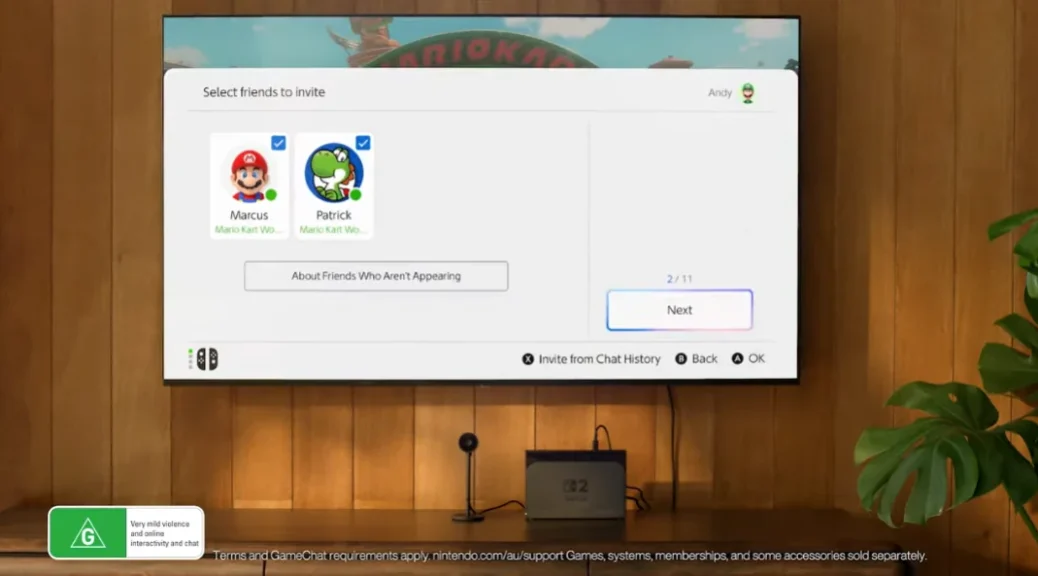
Guide: How To Authenticate Your Identity To Use GameChat On Nintendo Switch 2
Before using GameChat on Nintendo Switch 2 for the first time, you must authenticate your identity, as this is a way for Nintendo to provide a safe environment for users.
In this guide, we will show you how you can authenticate your identity for GameChat ahead of the Nintendo Switch 2 launch.
Step 1: Log in to your Nintendo Account
Use a web browser on your PC or smartphone to access accounts.nintendo.com and log in to your account with your credentials.
Step 2: Access the Phone Number page

Select “Sign-in and security settings”, scroll down to “Phone Number”, and click “Edit”.
You will be greeted by the following screen:

Click the red “Phone Number Settings” button. You will be asked to enter your password before accessing the next page.
Step 3: Enter your phone number

On the “Phone Number Settings” page, you will be asked to enter your phone number and select the country code tied to it.
You can choose a country code that is different from the country/region of your Nintendo Account.
Once you’ve entered your phone number, selected its country code and confirmed everything is correct, click the red “Submit” button.
Step 4: Enter the code received by SMS
You will receive a text message (SMS) on your phone. Enter the authentication provided in the text message on the phone number verification page and submit.
Step 5: Done!
Assuming the code was entered correctly, congratulations, you are now ready to use GameChat on Nintendo Switch 2!
