
7 Tips Every Nintendo Switch Owner Should Know
Nintendo has published an article introducing some useful and handy features that you may not know you can use on Nintendo Switch.
Let’s take a look at the tips below.
Tip 1: Charging
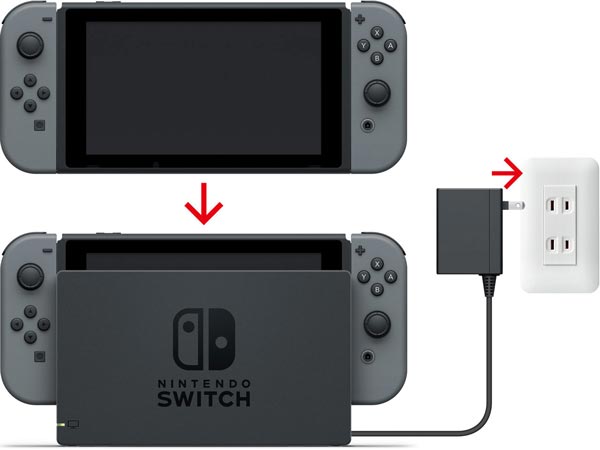
Did you know there are multiple ways to charge your Nintendo Switch? The most common way is to attach the AC adapter (provided with your Nintendo Switch) to the Nintendo Switch Dock. When there’s a need to charge your Switch, simply place the Nintendo Switch into the dock.
Whenever your Nintendo Switch system is being charged, your Joy-Con will automatically recharge, too.

If you frequently travel, you can bring the AC adapter along with you. Connect the adapter directly to the Nintendo Switch to charge it.
And we have one more tip to share – you can use any USB-C adapter to charge your Nintendo Switch, but make sure it’s from a reputable company to be safe!
Tip 2: Quick Settings

If you hold the HOME button for at least 1 second (can be found on the right Joy-Con or your Nintendo Switch Pro Controller), a Quick Settings menu will appear. This is especially useful when you wish to activate Sleep Mode quickly.

Other things that can be seen on the Quick Settings menu are the time and battery life. You can also turn on or off Flight Mode and adjust the brightness and volume.
Tip 3: Screenshots and Videos

Want to take a screenshot? Simply press the capture button that can be found on the left Joy-Con or your Nintendo Switch Pro Controller. If you hold the capture button for a few seconds, you’ll start recording footage. More details on video capture can be found on our guide.

By visiting the Album (on the HOME Menu), you can view the screenshots you have taken, share them to social media, and even add words to them.
Tip 4: My Page

There’s a page for every account that is registered on your Nintendo Switch, and it can be accessed on the top left corner of the HOME Menu.
On My Page, you can view the games that you have played recently and the time spent on it. You can also add friends, see who’s online, and even find friends to add based on your Nintendo 3DS/Wii U/Smartphone App friend list.

Tip 5: Game News

Game News (accessible via HOME Menu) is a place where you get to see all the latest Nintendo Switch news in one place. You could even add additional game channels to your Game News, such as the Super Mario Odyssey channel.
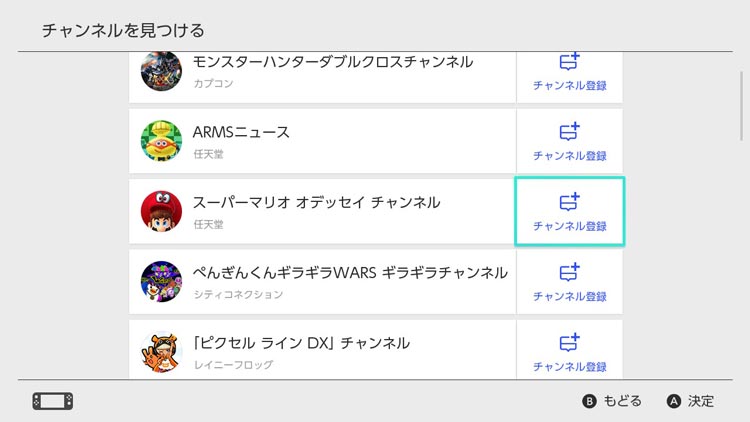
In some cases you can receive in-game items from Game News that are provided by additional game channels, so it’s good to add more to your news feed.
Tip 6: Nintendo eShop
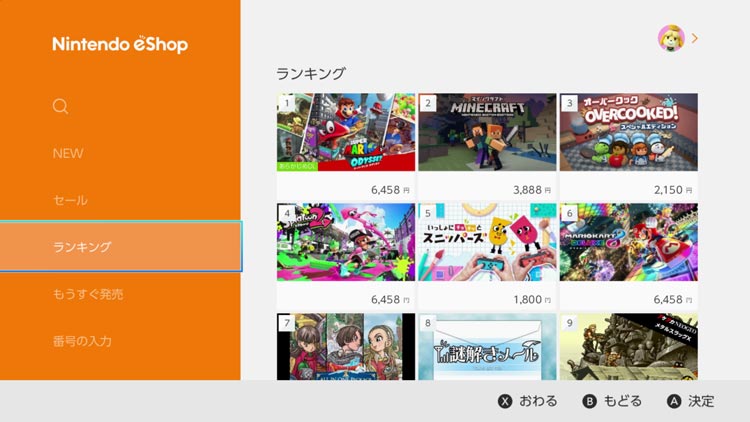
The Nintendo eShop is a place where you can download all kinds of games. There are even free demos to check out too (see our full list here).
In fact, if you visit the official Nintendo website (whether it’s the Japanese, American, or European ones), you can directly purchase a game from the game’s official page. After the transaction is complete, the download will automatically start on your Nintendo Switch.
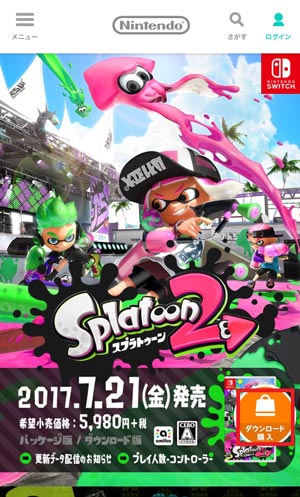
Tip 7: My Nintendo
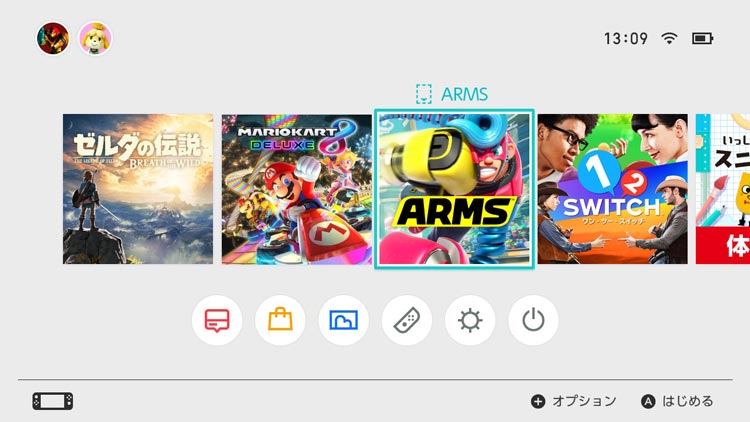
Did you know you can earn Gold Points on My Nintendo by simply purchasing games? Gold Points can be earned from purchasing both physical copies and digital versions of games.
If you purchase a game from the Nintendo eShop, Gold Points will automatically be added once the transaction is complete.
To receive Gold Points from physical titles, insert the Game Cart into your Nintendo Switch, move the cursor to the game on the HOME Menu, press the + or – button, select “My Nintendo Rewards Program”, and finally choose “Receive Points”. Make sure you’re connected to the Internet!
Gold Points can be used to redeem discounts for Nintendo 3DS/Wii U software, wallpapers, strategy guides, free games, and even Nintendo 3DS Home Themes. Check out the full list of rewards on the official My Nintendo site.

