
Nintendo has expanded the security features of their Nintendo Accounst with support for passkeys.
Passkeys are a budding alternative to account passwords, allowing for more secure, passwordless logins using the user’s device or browser. More details about this method can be found below and here.
Passkeys are a password replacement that provide faster, easier, and more secure sign-ins to websites and apps across a user’s devices. Unlike passwords, passkeys are resistant to phishing, are always strong, and are designed so that there are no shared secrets.
From a technical standpoint, passkeys are FIDO credentials that are discoverable by browsers or housed within native applications or security keys for passwordless authentication. Passkeys replace passwords with cryptographic key pairs for phishing-resistant sign-in security and an improved user experience. The cryptographic keys are used from end-user devices (computers, phones, or security keys) for user authentication.
In order to set up a passkey for your Nintendo Account, follow there steps:
- Using the device you want to use to register the passkey, visit accounts.nintendo.com and sign in to your Nintendo Account.
- Select Sign-in and security settings.
- Select Passkeys, then Edit.
- Select Register a new passkey.
- You may receive the message “You can’t register more passkeys.”—if you want to register another passkey, you will first need to remove one of your registered passkeys (you can register up to 10 different passkeys with your Nintendo Account).
- When prompted, enter your Nintendo Account password then select OK.
- Read the information about using passkeys, then select Register.
- Follow the instructions on the screen to use your device to register the passkey.
- For details on this process for different devices, please visit:
- iPhone: https://support.apple.com/guide/iphone/sign-in-with-passkeys-iphf538ea8d0/ios
- iPad: https://support.apple.com/guide/ipad/sign-in-with-passkeys-ipad2b37eddc/ipados
- Mac: https://support.apple.com/guide/mac-help/create-a-passkey-mchl4af65d1a/mac
- Android: https://support.google.com/chrome/answer/13168025?co=GENIE.Platform%3DAndroid&oco=1
- The message “The passkey below has been registered.” will appear—you can now use that passkey when signing in to your Nintendo Account.
At the time of this writing, passkeys are only supported on the devices below. Users who do not own a device that supports passkeys will still be able to use the old methods of logging in to their accounts.
- iPhone with iOS 16 or newer
- iPad with iPadOS 16 or newer
- Mac computer with macOS 13 or newer
- Android devices with Android OS 9 or newer
More details about using this feature for Nintendo Accounts can be found here.
What do you think? Let us know in the comments.
Nintendo has confirmed that the Nintendo Switch 2 will have two system themes available at…
Nintendo has published a new trailer for the next batch of units coming to Fire Emblem…
If you've pre-ordered a Nintendo Switch 2 at Walmart, you'd probably want to keep checking…
A Redditor called Few_Rise7091 has come up with fan art showing how the Nintendo Switch…
The percentages for the Nintendo Switch 2 Japanese-Language System and Nintendo Switch 2 Mario Kart…
During the FROMSOFTWARE GAMES EVENT Spring 2025 event, FROMSOFTWARE shared some details on the upcoming…