
Nintendo Switch 2 is far more powerful than consoles in the Nintendo Switch family of systems, but it also has the worst battery life compared to them.
In this guide, we will share with you some tips on how to maximize your Nintendo Switch 2’s battery life, which should come in handy especially if you’re playing on the go.

Enabling Airplane Mode is one of the easiest and best methods to significantly increase your Nintendo Switch 2’s battery life, but keep in mind that there are some limitations:
To enable/disable Airplane Mode, open the Quick Settings menu by holding the HOME button while in Handheld/Tabletop Mode, and from there you can enable/disable Airplane Mode.
Please note that you cannot enable/disable Airplane Mode while in TV mode. However, Bluetooth will automatically be re-enabled when the system is docked even when it’s in Airplane Mode.
Reducing the screen brightness can help to increase battery life. We recommend setting the screen brightness to 40% – 50% to preserve battery.
To adjust the screen brightness, open the Quick Settings menu by holding the HOME button while in Handheld/Tabletop Mode, and from there you can adjust the brightness setting.
The Nintendo Switch 2 screen comes with native HDR support. Disabling HDR can help to increase the battery.
To disable HDR, go to the HOME Menu, select System Settings, scroll down to Display, and disable “HDR Output” under the “System Screen” section.
You can save some battery by reducing the volume. Simply press the – volume button located at the top of the device.
On Nintendo Switch 2, you can automatically upload screenshots and videos from your album to the Nintendo Switch App.
Disabling this feature can help to save battery when playing on the go, especially if your Nintendo Switch 2 is connected to the internet.
To disable automatic uploads, select the Album on the HOME Menu, select Upload Settings on the left, then scroll to Automatic Uploads to disable the feature.
According to Nintendo’s official website, Nintendo Switch 2 comes with about 2 hours to 6.5 hours of battery life, depending on the game and settings.
Based on multiple tests, it seems that Nintendo Switch 2 exclusive games like Mario Kart World and Cyberpunk 2077: Ultimate Edition last for 2 hours at 80% brightness and Wi-Fi enabled. Reducing the brightness level to 50% can help squeeze another 40 to 45 minutes of play time for Mario Kart World. Enabling Airplane Mode can help to further increase
Some reports also suggest that Nintendo Switch games can last longer on Nintendo Switch 2, anywhere between 3 hours to 6 hours.
For reference, the first generation Nintendo Switch offers 2.5 to 6.5 hours of battery life, and the Nintendo Switch OLED model lasts 4.5 to 9 hours.
We recommend purchasing and using a power bank if you’re often traveling or playing on the go.
Here are some of our recommendations:
Anker Power Bank (20,000mAh) – click to purchase on Amazon
This power bank will add at least 7.5 to 8 hours of play time to your Nintendo Switch 2, assuming you’re getting 2 hours of play time from it. You can further stretch your play time by following the tips we’ve outlined in this guide.
Anker Power Bank (24,000mAh) – click to purchase on Amazon
This power bank will add at least 9 to 9.5 hours of play time to your Nintendo Switch 2, assuming you’re getting 2 hours of play time from it. You can further stretch your play time by following the tips we’ve outlined in this guide.
We strongly recommend enabling the battery optimization setting on Nintendo Switch 2. This will help preserve the long-term health of your battery. Please note that by enabling this setting, your console will stop charging at around 90%. Doing this will help significantly reduce the wear and deterioration of the battery’s overall capacity.
To enable battery optimization, go to the HOME Menu and select System Settings, scroll down to System, and scroll down to “Stop battery charging at approximately 90%” and press it to enable it.
Nintendo has announced a new Nintendo Direct presentation. A Donkey Kong Bananza Direct has been…
Nintendo has confirmed they will be present at BitSummit the 13th Summer of Yokai, this…
A giant, inflatable Lapras has been spotted at the Miyagi prefectural office in Miyagi, Japan.…
The Pokemon Company has shared a video of the Pokemon 2025 World Championships Welcome Kit…
Kiyo, one of the largest YouTubers in Japan with millions of subscribers, praised the Nintendo…
A major milestone has been reached by Nintendo of America's official YouTube channel. As of…